This is part 3 of an occasional series I’ve been writing to showoff all the new features @LISNews. In Stuff To Do @ Your LISNews, Part 1: Reading I covered the feeds and other pages that can give you views of the LISNews content you won’t see on the homepage. In Part 2: Writing I covered how you can help us create interesting content by writing comments, on your blog and suggesting stories. The full series will cover “reading,” “writing,” “playing,” “networking,” “customizing,” “finding” and whatever else I can come up with as I go along. Here in part 3 I’ll cover all the options listed on your “My Account” link you’ll see over on the left hand side when you’re logged in. With these options, you can change how LISNews looks, how your blog looks, how to track and subscribe to threads, and even send messages to other LISNews users.
After running on Slashcode for several years LISNews is now using Drupal. Drupal is an infinitely flexible Content Management System. It allows administrators (like me) a nearly unlimited selection of modules that extend the core functionality. These modules add an amazing number of options for users (like you) to customize what they see on their site. One thing to keep in mind as you read this, everything requires you to login to your LISNews account. You’re just an anonymous loser unless you’re logged in. I’ll start this list with all the options listed behind your “My Account” link you’ll see over on the left hand side when you’re logged in. With these options, you can change how LISNews looks, track and subscribe to threads, and even send messages to other LISNews users.
You’ll first see an option to “Write a private message.” Private Messages are just what you would think they might be, little messages you can send to other LISNews users. The “To:” field does an automatic lookup as you type so you won’t make any spelling errors. If this sounds too creepy, you are able to opt your account out of this feature.
Next up, you’ll see Edit. Clicking on the “Edit” tab allows you to change some important options. You can first change your email or password. I won’t go into my big rant on passwords here, but you should never use an important password on random sites like LISNews. You’re also able to enter your twitter account settings here if you’d like to cross-post to Twitter. If you fill out the Twitter settings LISNews will spit your Blog and Story posts into you Twitter account. Further down the page you are also able to configure the Theme, Blocks, and control who can send you messages.
Themes change what LISNews look like. I currently have about a dozen themes installed. Choosing a new theme will change how you see the site, and how everyone else sees your blog. When you change the theme you see on the site your blog will look different to everyone, regardless of whether or not you’re logged in.
All those lists and things you see on the left side and right side of the site are called “Blocks” and you can control which blocks you see. At this point you’re not able to add your own blocks, but I’ve tried to enable as many as possible for you to add. At some point you’ll be able to add some of your own custom blocks.
Comment settings allow you to change or add your signature. Like it says, “Your signature will be publicly displayed at the end of your comments.”
A little further down you’ll be able to change your message settings. If you don’t want people to send you private messages you can change it, and you’re also able to change how you’re notified of messages. You can also shut off your personal contact form as well. Note that while your e-mail address is not made public to other members of the community, privileged users (like me) such as site administrators are able to contact you even if you choose not to enable this feature. I promise to never bother you with messages unless there’s something important going on with the site. I am the only person who has access to everything on LISNews.
I like the “Blog Information” area. It allows you to add a title & description. If you fill out your blogs description it’ll show up on the left top side of your blog. The title appears up on the top, right where you would guess. Combine this with your ability to change your blog’s theme, and you’re able to make your blog much more interesting.
And then finally “Subscription Settings:”
Auto-subscribe: Checking this box allows you to be automatically subscribe to any thread you create or post a comment to. You will receive an email with a title and link to the post. If you’re a frequent poster, it’s easy to lose track of what you’ve been up to, this option can help.
Include teaser: Checking this box adds an excerpt of the post to the subscription email.
And change your time zone as well.
The “Your Notification Settings” allows you to get emails when we post things. And subscriptions allows you to do the same thing. This tab allows you to keep track of your subscriptions, remove them and add new ones.
Last but not least, there’s a “track” so you can see what you’ve been up to.
That’s just a few of the things you can customize. Next time I’ll cover more customizations, and some networking options you have. I’m trying to keep these as short as possible and still highlight everything that’s possible with Drupal.
Buddy
re: buddies, it says to go to a person’s page to make him/her a buddy, but I don’t see how to do it; please explain how it’s done…